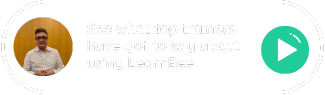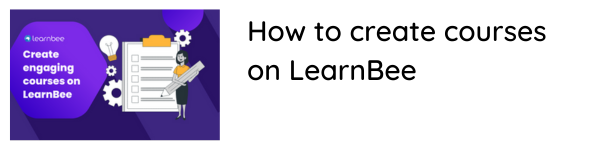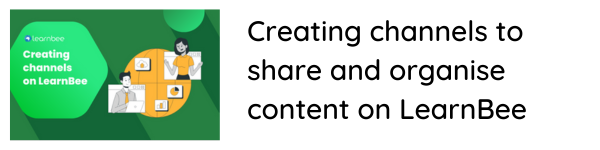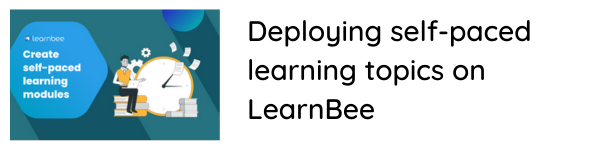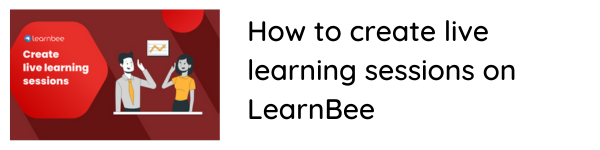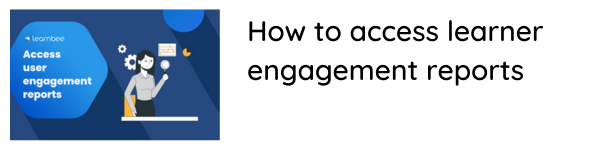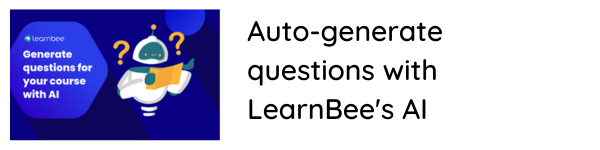Convert your existing training presentations to self-paced courses
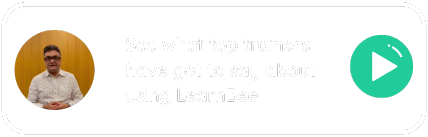
Get started
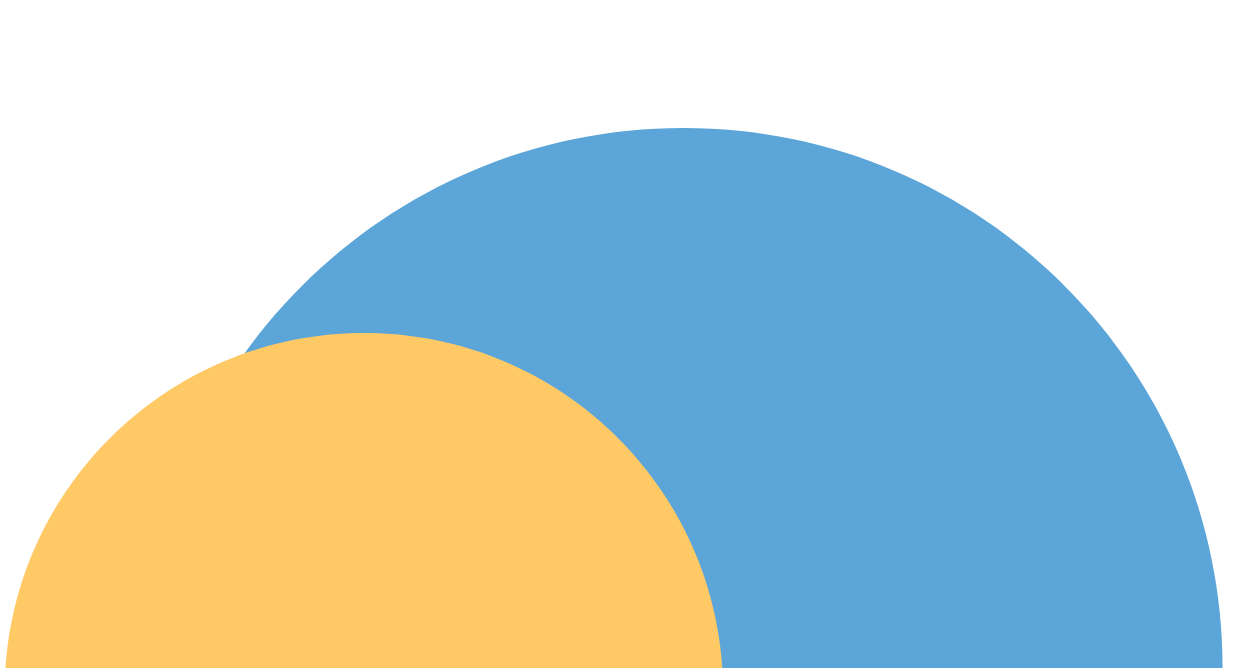
Save time with LearnBee’s course builder.
Here’s how LearnBee can help you increase the span of your training projects.
Save time with LearnBee’s course builder.
Here’s how LearnBee can help you increase the span of your training projects.
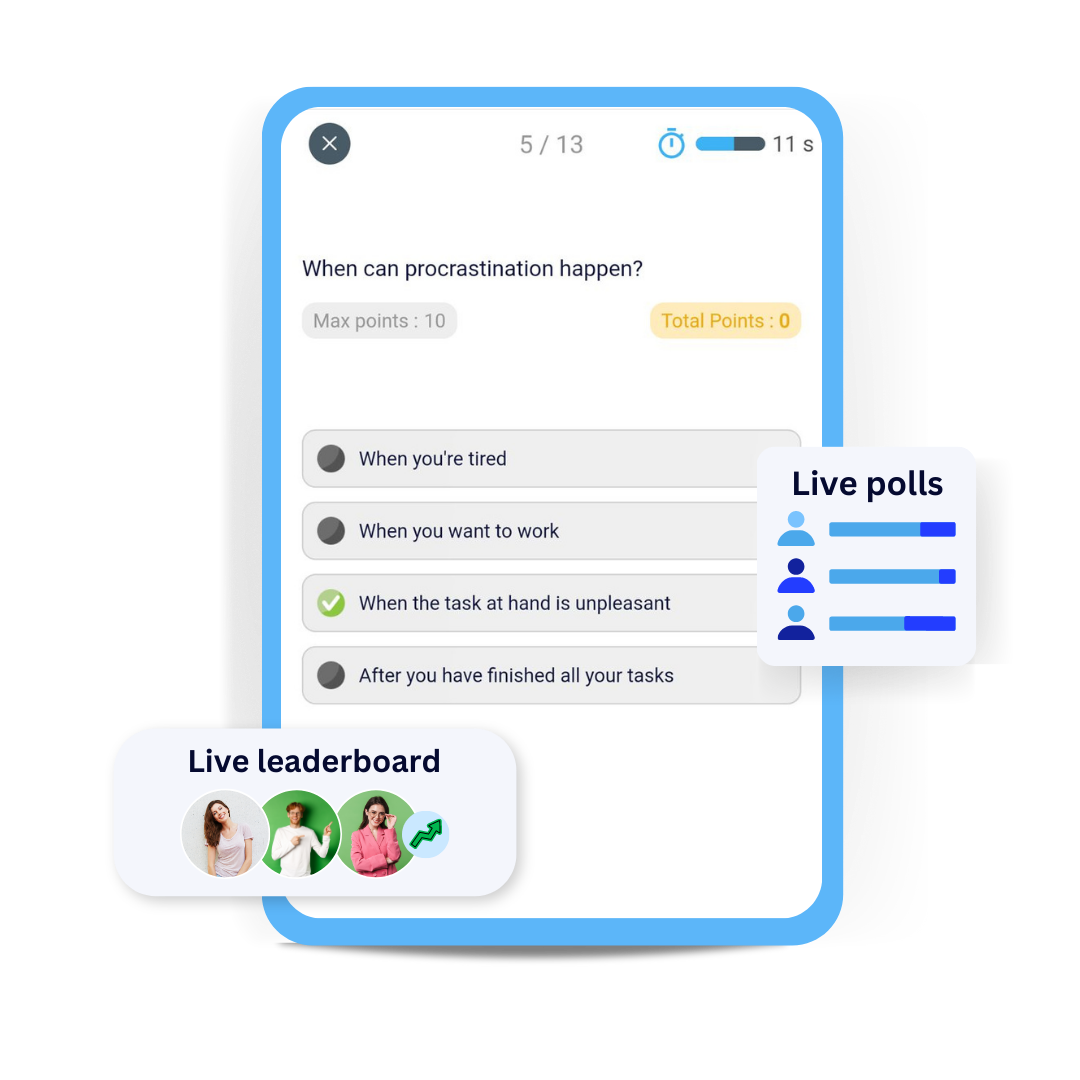
Instantly energise your classroom training sessions
With live quiz, leaderboards and polls.
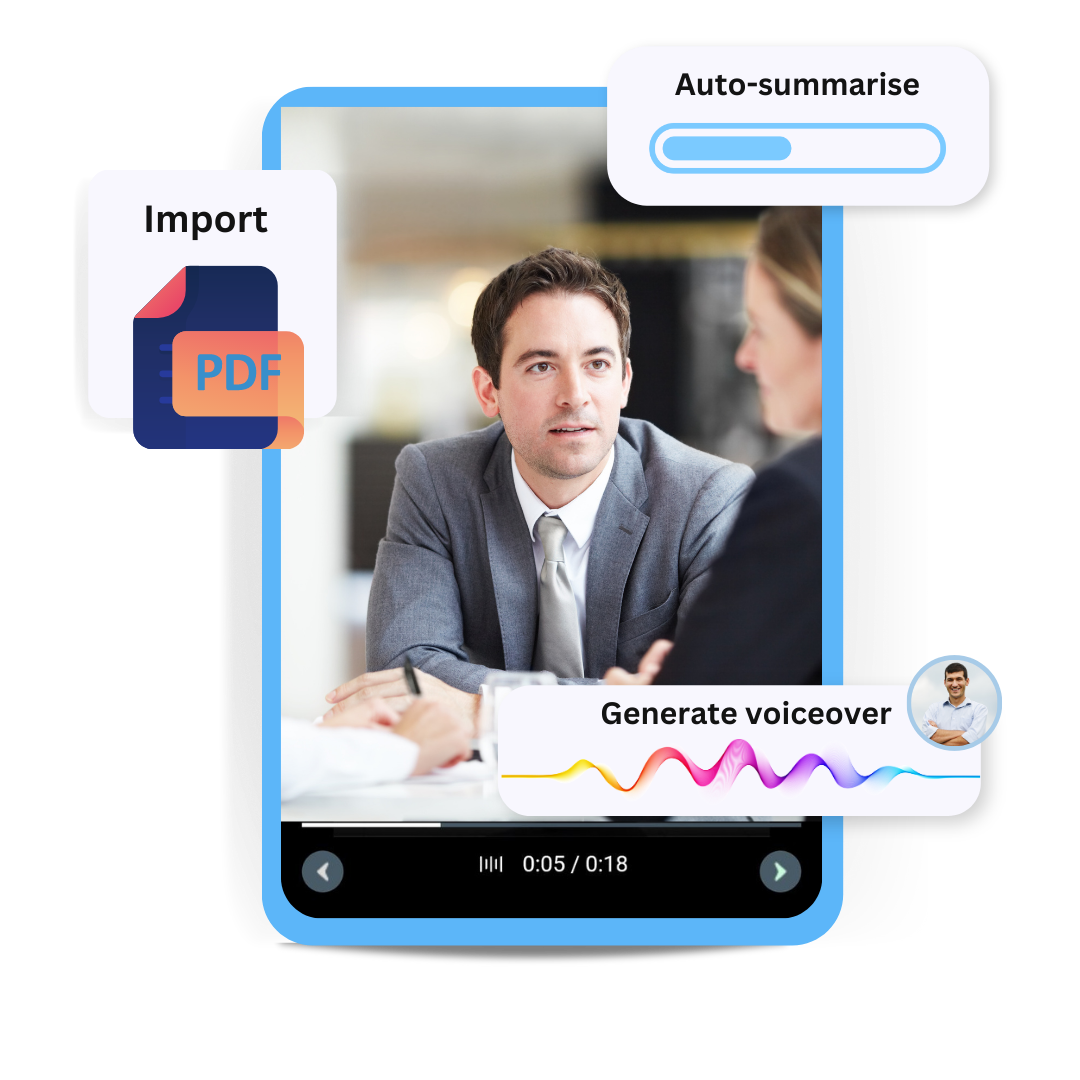
Convert your existing PDFs to
self-paced courses
With the help of LearnBee’s AI course builder.
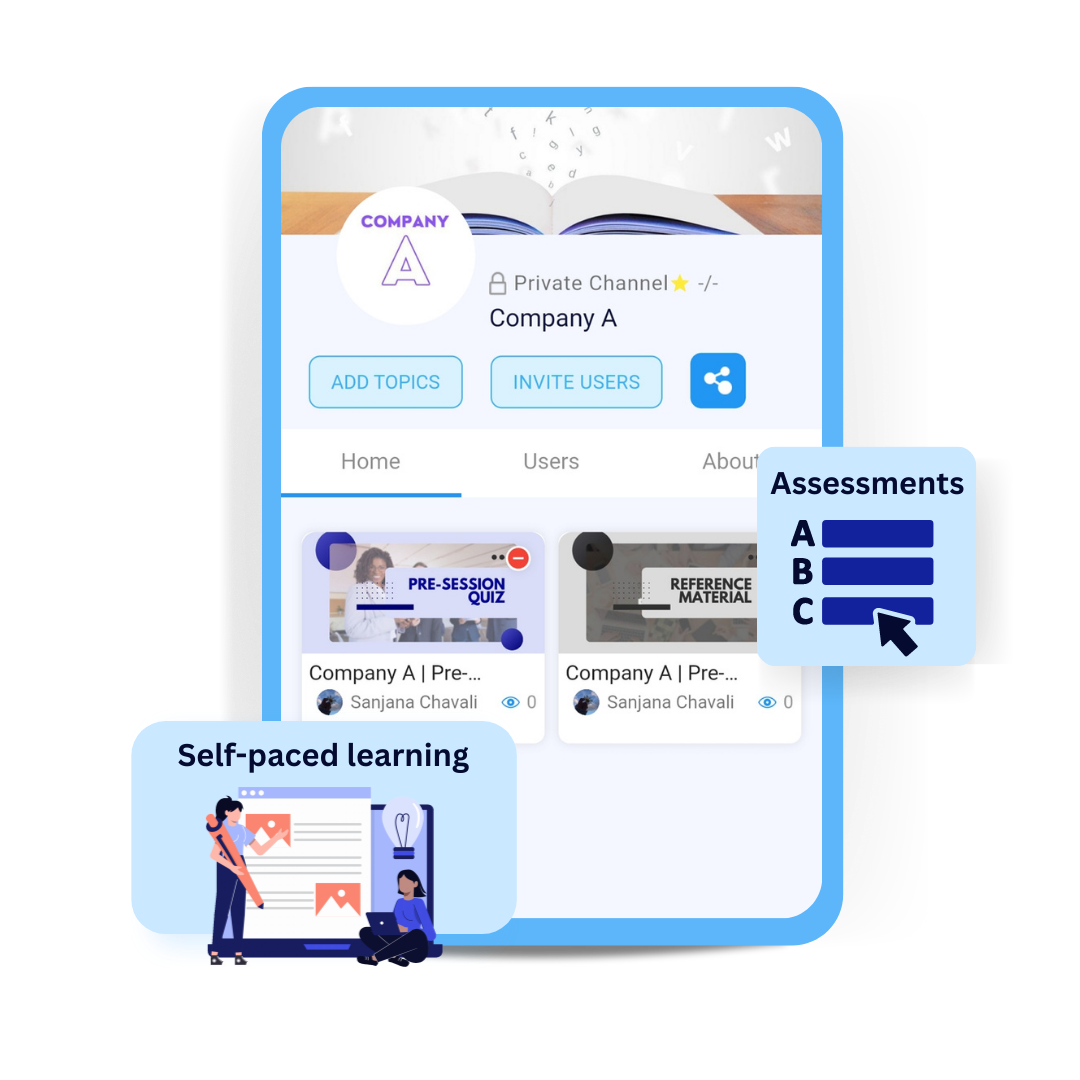
Increase the duration of your training project
By sharing post-session learning material
Teams where LearnBee has made an impact

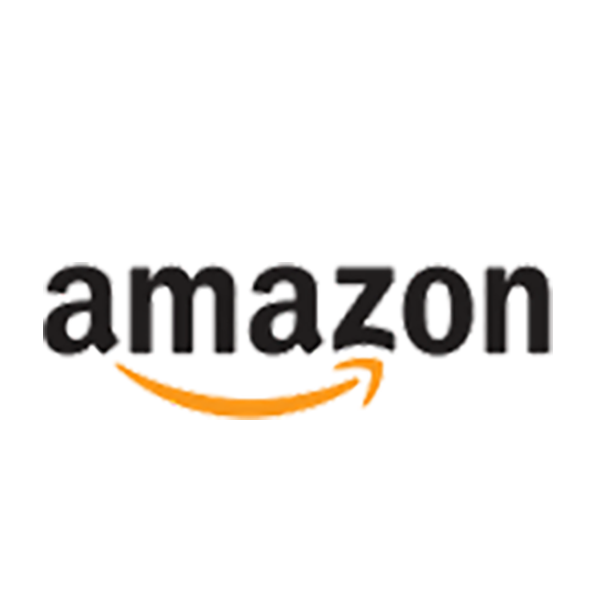
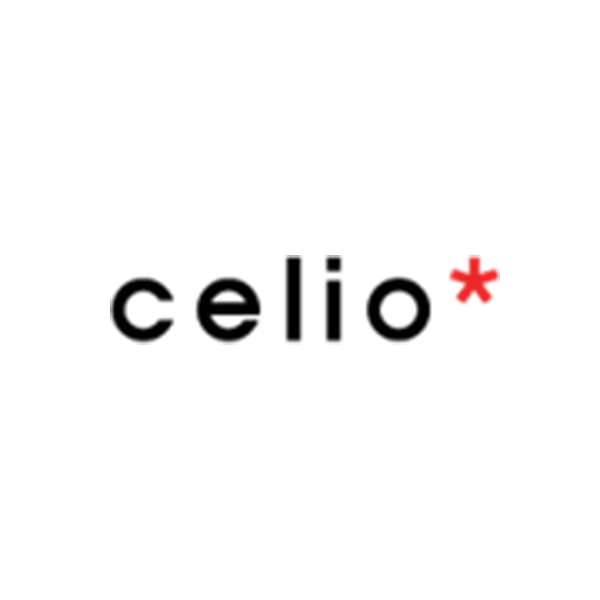

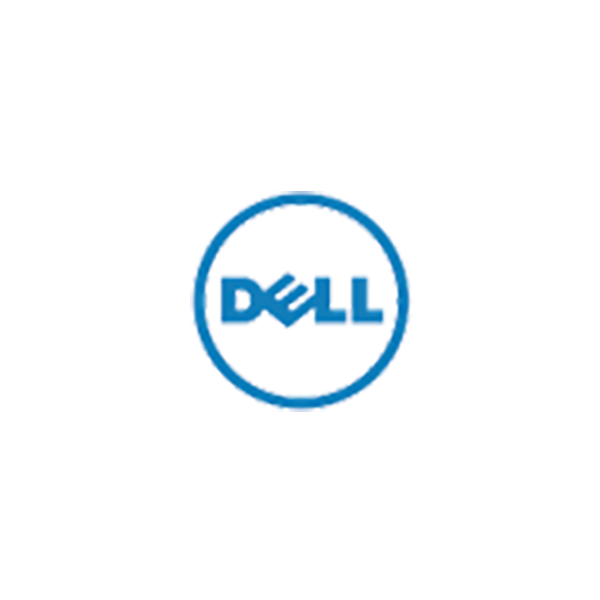

Teams where LearnBee has made an impact






Want to get your team onboard?
All of LearnBee’s features to help you train & engage with ease
All of LearnBee’s features to help you train & engage with ease
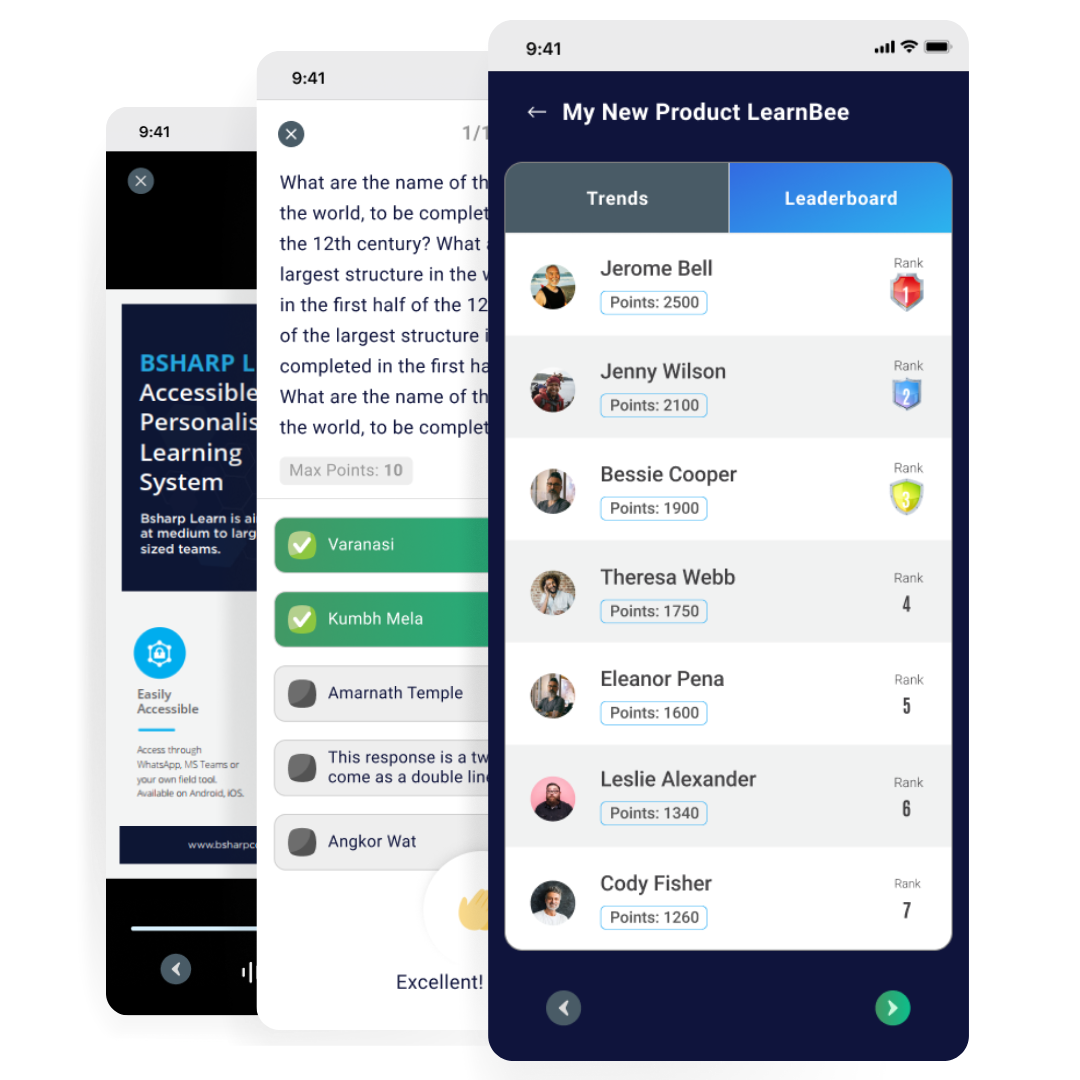
Create courses with multiple formats
Create channels and share post-session training
Deploy self-paced learning assessments and training modules
Auto-summarise PDFs and get voiceovers with AI
Live quizzes, live leaderboards and polls
Get detailed reports on content consumption and engagement
Create courses with multiple formats
Create channels and share post-session training
Deploy self-paced learning assessments and training modules
Auto-summarise PDFs and get voiceovers with AI
Live quizzes, live leaderboards and polls
Get detailed reports on content consumption and engagement
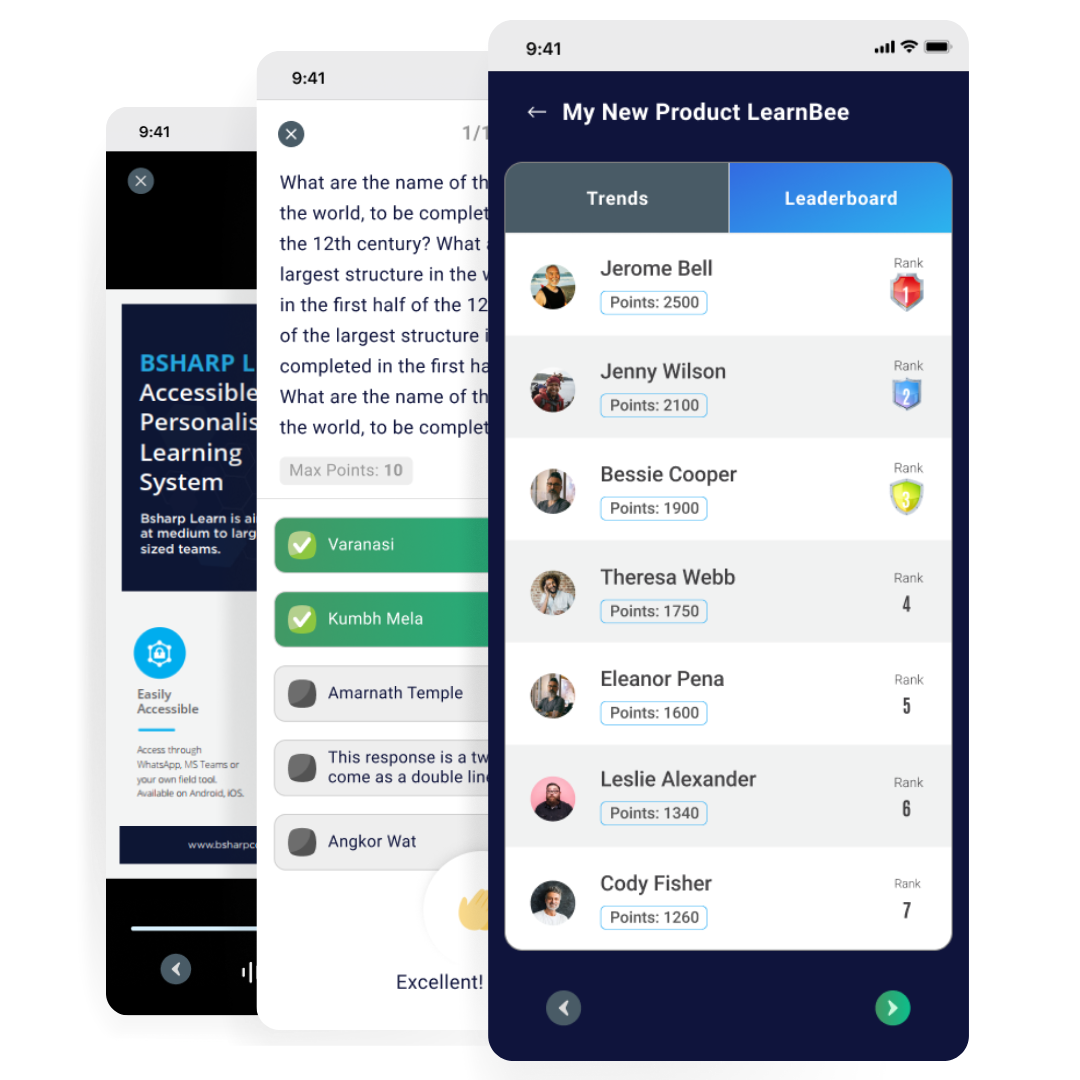
Create courses with multiple formats
Create channels and share post-session training
Deploy self-paced learning assessments and training modules
Auto-summarise PDFs and get voiceovers with AI
Live quizzes, live leaderboards and polls
Get detailed reports on content consumption and engagement levels
Frequently asked questions
A topic is piece of learning content a LearnBee user authors. A topic could consist of media files such as GIFs, videos, PDFs and images. LearnBee also allows users to add polls and questions within a topic.
Here’s a simple step-by-step guide.
- Log into LearnBee
- Click on the Creator’s Corner
- Click on ‘Create New Topic’
- Add your topic name, banner and instructions
- Add your questions, polls or media files to create your topic
LearnBee makes it very easy to convert your PDFs into full-fledged learning modules.
Here’s a simple step-by-step guide.
- Log into LearnBee
- Click on the Creator’s Corner
- Click on ‘Create New Topic’
- Click ‘Import from PDF’
- Click on ‘Generate Voiceover.’ Here you can add voiceovers to your document and also generate summaries with the help of ChatGPT.
- Add your questions, polls or media files to add to your topic
Once your content is ready, you can add it to channels, which are like folders for learning content. A channel can be made public (it will be visible to all) or private (only those channel owners select can view its content).
Here’s a simple step-by-step guide on creating your channel.
- Log into LearnBee
- Click on the Creator’s Corner
- Click on ‘Create New Channel’
- Add Channel name, logo, description and banner
- Choose “Channel Type”
- Add content to your channel.
- Invite learners to join.
A live learning session is an interactive way for your team to learn. A live learning session is guided by the creator / quizmaster.
Here’s a simple step-by-step guide on running a live quiz.
- Log into LearnBee
- Click on the Creator’s Corner
- Select the topic of your choice
- Click Launch Live Session in the menu section
- You will now navigate to the live learning lobby (you will be able to see your live learning participants) in this section
- To invite learning to your live learning session, share the session ID with the participants
- Start session after all your learners join
A live learning session is an interactive way for your team to learn. A live learning session is guided by the creator / quizmaster.
Here’s a simple step-by-step guide on running a live quiz.
- Log into LearnBee
- Click on the Creator’s Corner
- Select the topic of your choice
- Click Launch Live Session in the menu section
- You will now navigate to the live learning lobby (you will be able to see your live learning participants) in this section
- To invite learning to your live learning session, share the session ID with the participants
- Start session after all your learners join
Topic creators get detailed analytics on every topic they create.
Here’s a simple step-by-step guide on running a live quiz.
- Log into LearnBee
- Click on the Creator’s Corner and select the topic of your choice
- Scroll to find ‘Engagement Report.’ Here, you’ll see topic ratings, number of learners who have consumed the topic, leaderboard of learners based on points earned, by-question analysis, learner comments
- LearnBee also lets topic creators download a detailed Excel report for more in-depth analysis.
LearnBee can help maximise your engagement with your training programs. Here are three things LearnBee can help you with:
Here’s a simple step-by-step guide on running a live quiz.
- Energise your live training sessions with live quizzes and leaderboards.
- Make courses conveniently with the help of LearnBee’s AI. Auto-summarise documents and get voice output, too!
- Boost your training’s recall with post-session training.
Frequently asked questions
A topic is piece of learning content a LearnBee user authors. A topic could consist of media files such as GIFs, videos, PDFs and images. LearnBee also allows users to add polls and questions within a topic.
Here’s a simple step-by-step guide.
- Log into LearnBee
- Click on the Creator’s Corner
- Click on ‘Create New Topic’
- Add your topic name, banner and instructions
- Add your questions, polls or media files to create your topic
LearnBee makes it very easy to convert your PDFs into full-fledged learning modules.
Here’s a simple step-by-step guide.
- Log into LearnBee
- Click on the Creator’s Corner
- Click on ‘Create New Topic’
- Click ‘Import from PDF’
- Click on ‘Generate Voiceover.’ Here you can add voiceovers to your document and also generate summaries with the help of ChatGPT.
- Add your questions, polls or media files to add to your topic
Once your content is ready, you can add it to channels, which are like folders for learning content. A channel can be made public (it will be visible to all) or private (only those channel owners select can view its content).
Here’s a simple step-by-step guide on creating your channel.
- Log into LearnBee
- Click on the Creator’s Corner
- Click on ‘Create New Channel’
- Add Channel name, logo, description and banner
- Choose “Channel Type”
- Add content to your channel.
- Invite learners to join.
A live learning session is an interactive way for your team to learn. A live learning session is guided by the creator / quizmaster.
Here’s a simple step-by-step guide on running a live quiz.
- Log into LearnBee
- Click on the Creator’s Corner
- Select the topic of your choice
- Click Launch Live Session in the menu section
- You will now navigate to the live learning lobby (you will be able to see your live learning participants) in this section
- To invite learning to your live learning session, share the session ID with the participants
- Start session after all your learners join
A live learning session is an interactive way for your team to learn. A live learning session is guided by the creator / quizmaster.
Here’s a simple step-by-step guide on running a live quiz.
- Log into LearnBee
- Click on the Creator’s Corner
- Select the topic of your choice
- Click Launch Live Session in the menu section
- You will now navigate to the live learning lobby (you will be able to see your live learning participants) in this section
- To invite learning to your live learning session, share the session ID with the participants
- Start session after all your learners join
Topic creators get detailed analytics on every topic they create.
Here’s a simple step-by-step guide on running a live quiz.
- Log into LearnBee
- Click on the Creator’s Corner and select the topic of your choice
- Scroll to find ‘Engagement Report.’ Here, you’ll see topic ratings, number of learners who have consumed the topic, leaderboard of learners based on points earned, by-question analysis, learner comments
- LearnBee also lets topic creators download a detailed Excel report for more in-depth analysis.
LearnBee can help maximise your engagement with your training programs. Here are three things LearnBee can help you with:
Here’s a simple step-by-step guide on running a live quiz.
- Energise your live training sessions with live quizzes and leaderboards.
- Make courses conveniently with the help of LearnBee’s AI. Auto-summarise documents and get voice output, too!
- Boost your training’s recall with post-session training.