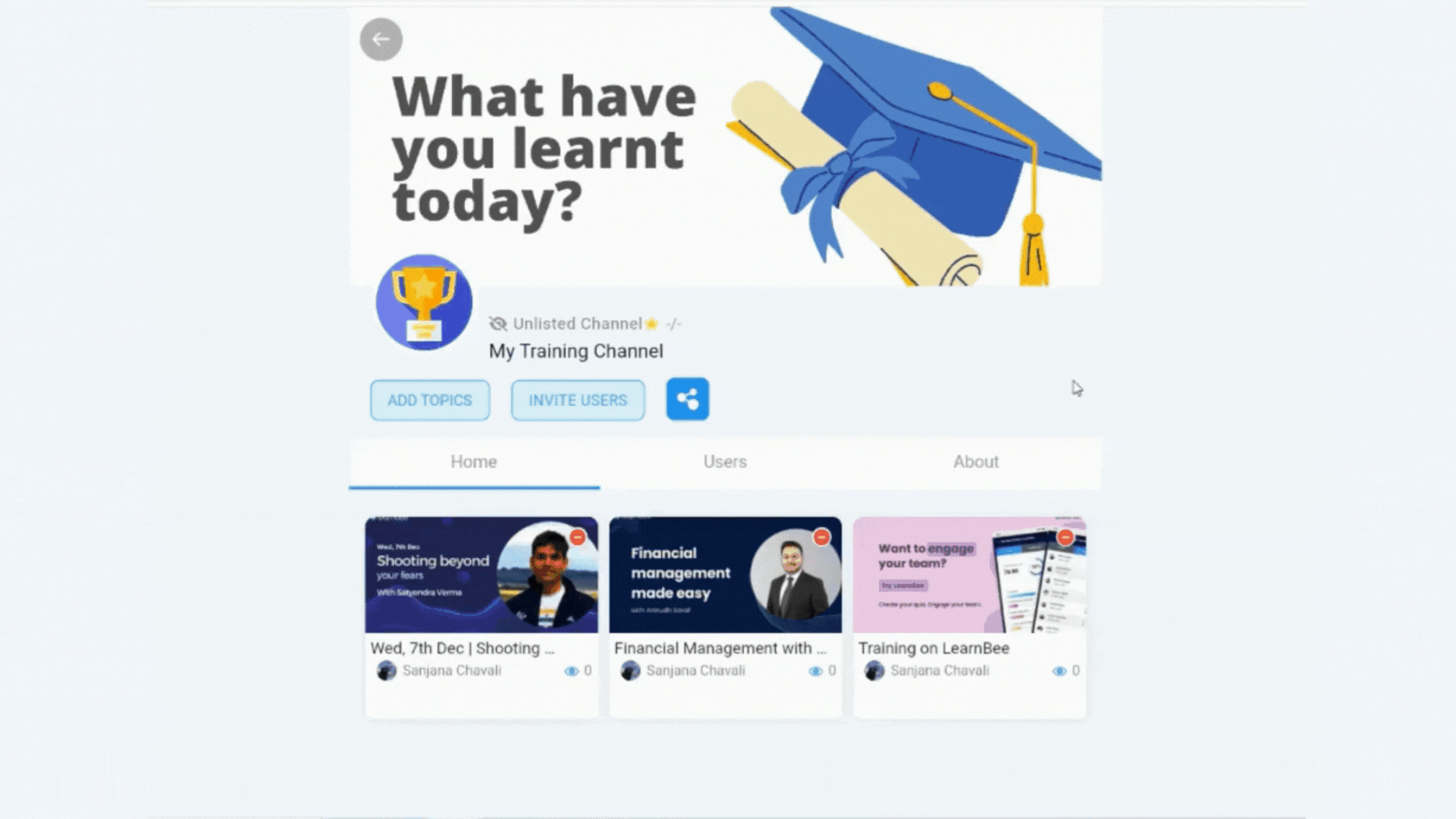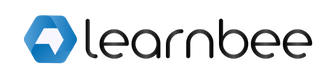Share content easily with Channels
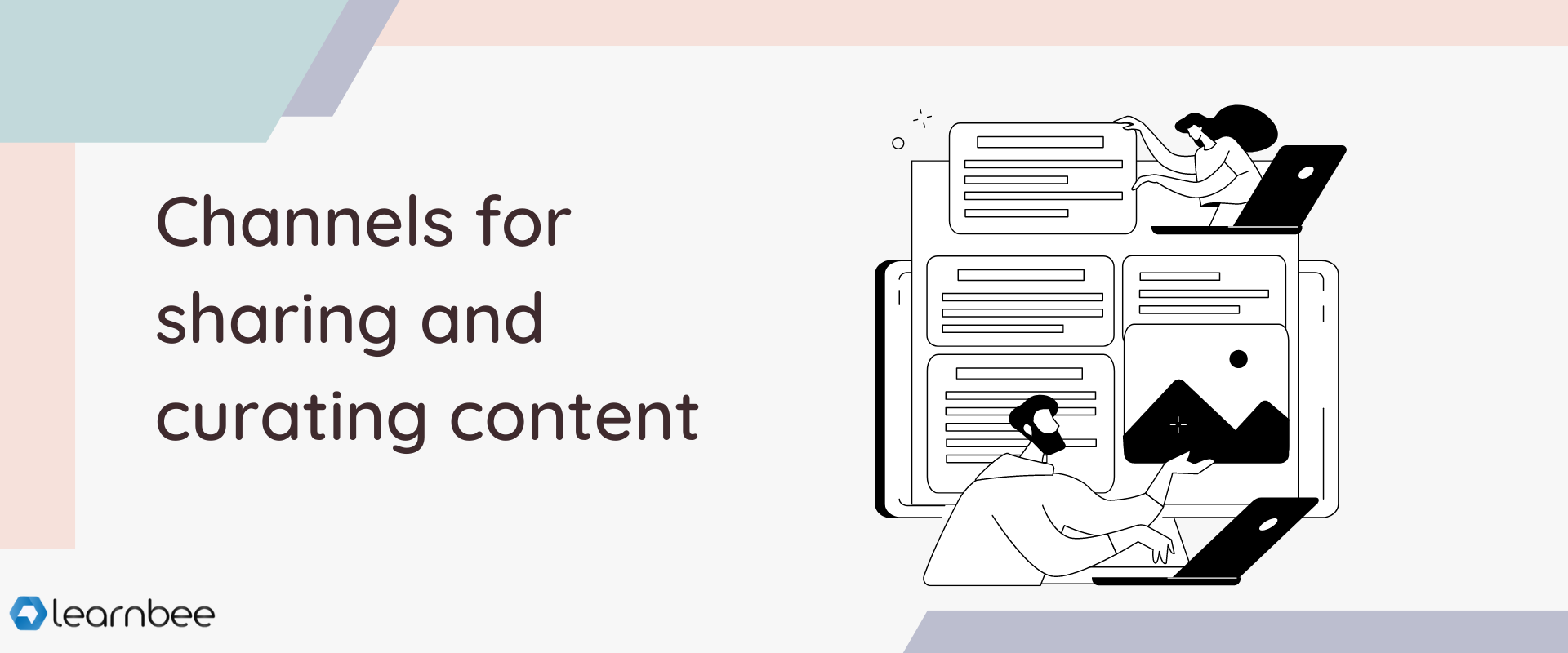
Channels can help you curate and share training content easily
If you happen to be in the business of training, you would know that frontline teams require a space from where they can access training content easily. And, you would need the ability to curate and share this content with ease.
This is what LearnBee’s Channels can help you with. You can curate training topics from your own library on LearnBee or from external training content providers on the LearnBee network.
What are Channels? Quite simple, actually. Think of them as folders that help you organise content for your learners in a meaningful way.
These are the simple steps you need to follow to create your own Channel on LearnBee.
Create your own training topics
While this step is not *absolutely* necessary, it would help if you had a stock of training content to add to your own library. This will add some sense of authority and value to your channel. More importantly, it will be a good differentiator from the other channels on the platform.
Here’s a blog on how you can create training content on LearnBee. Give this a read, it’s very easy to get started 🙂
Understand your options for Channels
There are three kinds of Channels on the LearnBee platform.
Create your own!
Head over to the Creator’s Corner on the LearnBee homepage. Navigate to the My Channels section. Click on the Create New Channel button.
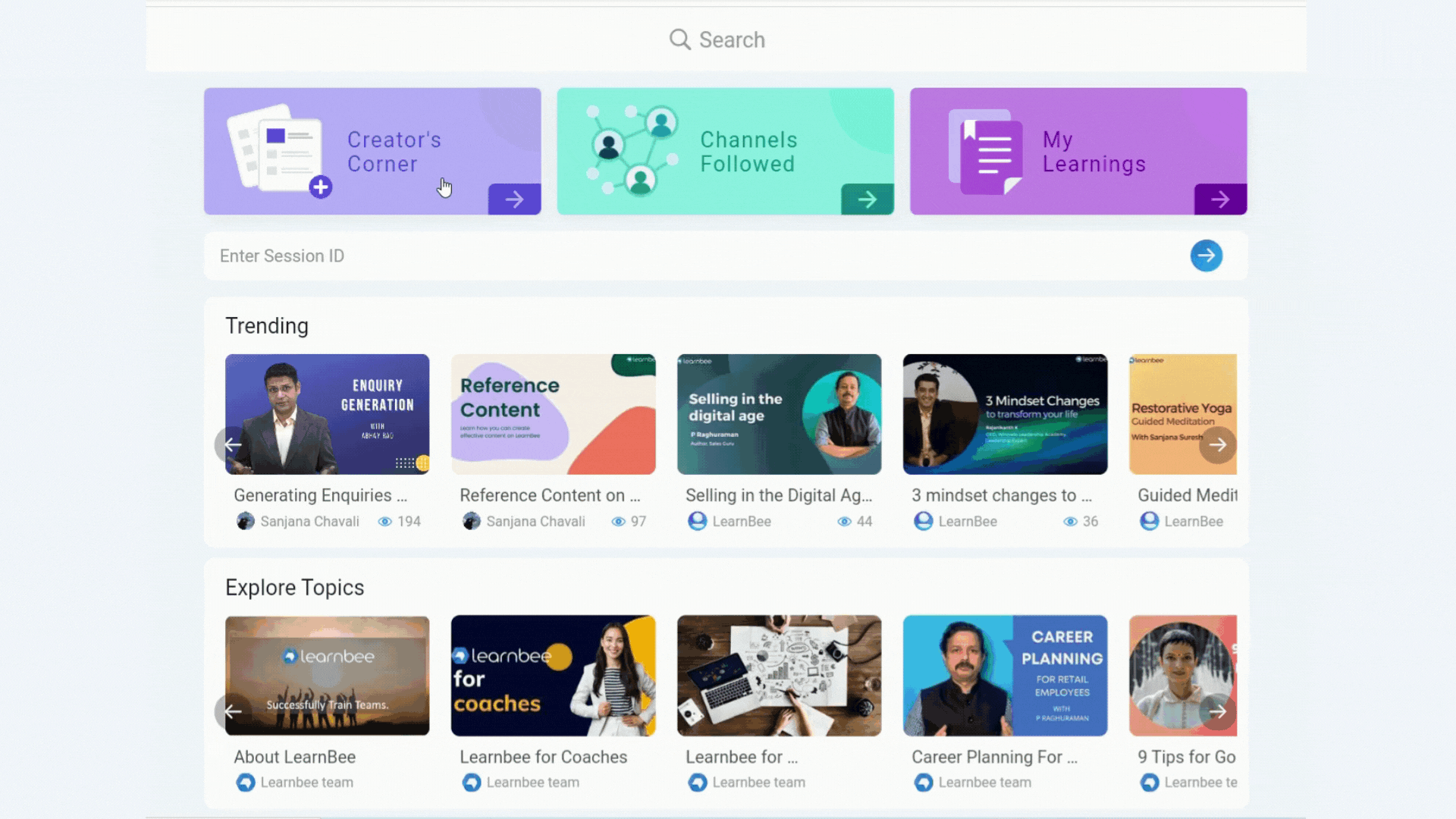
Here, you will see options to make your channel your own.
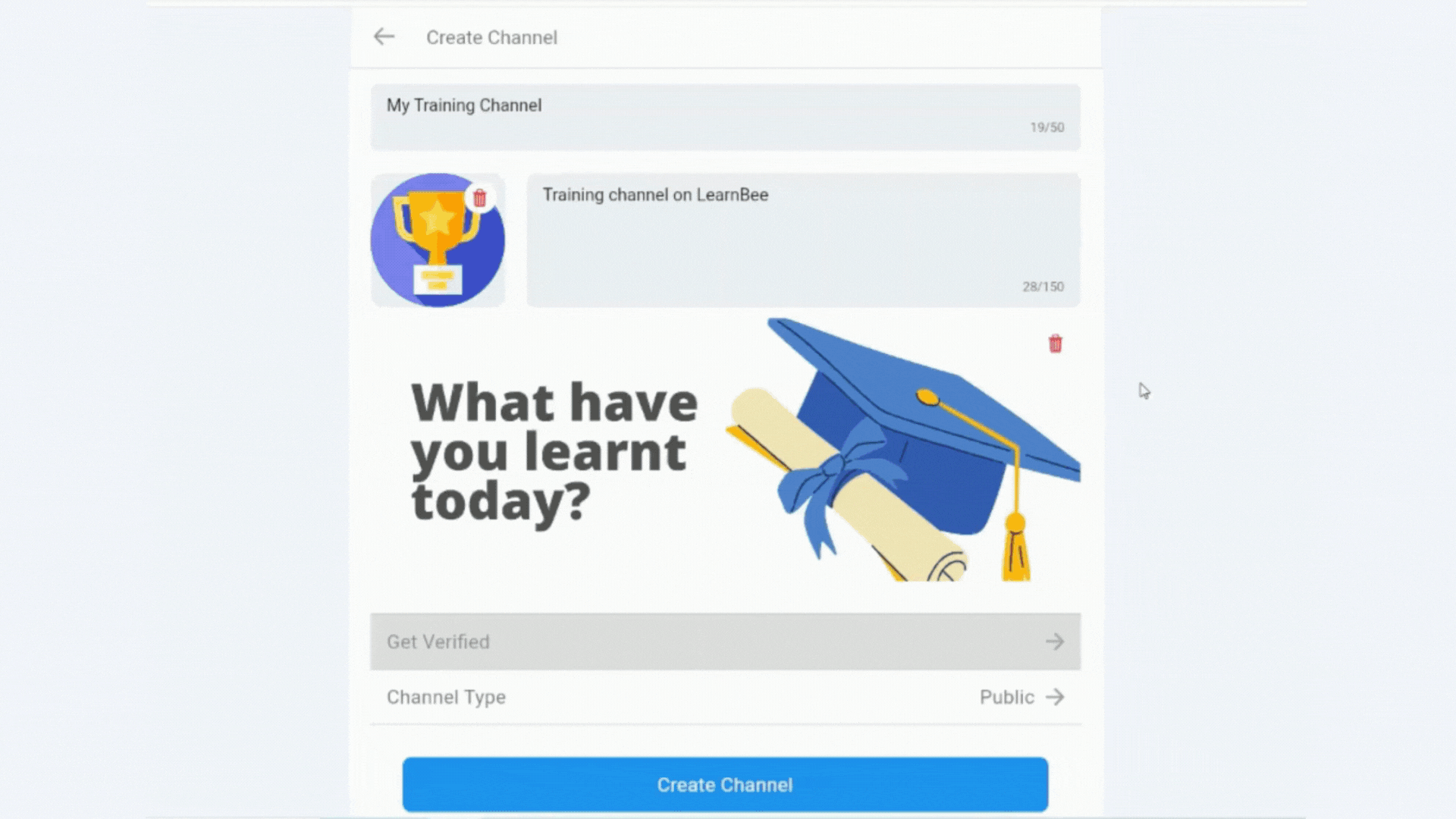
Inviting Learners to your channel
Inviting Learners is quite simple, too. Locate the Channel you want to invite learners to. Inside the Channel, there are two ways that can grant access to your channel.
First, you will see the Invite Learners button. This will display a new page with a QR code that helps invite users.
Second, you will see a blue share button on the Channel. Clicking on this will give you a shareable link that you can copy and send to your learners.