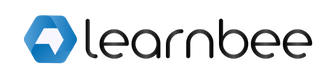Engage and train your team with LearnBee’s Live Quiz feature
Engage and train your team with LearnBee’s Live Quiz feature
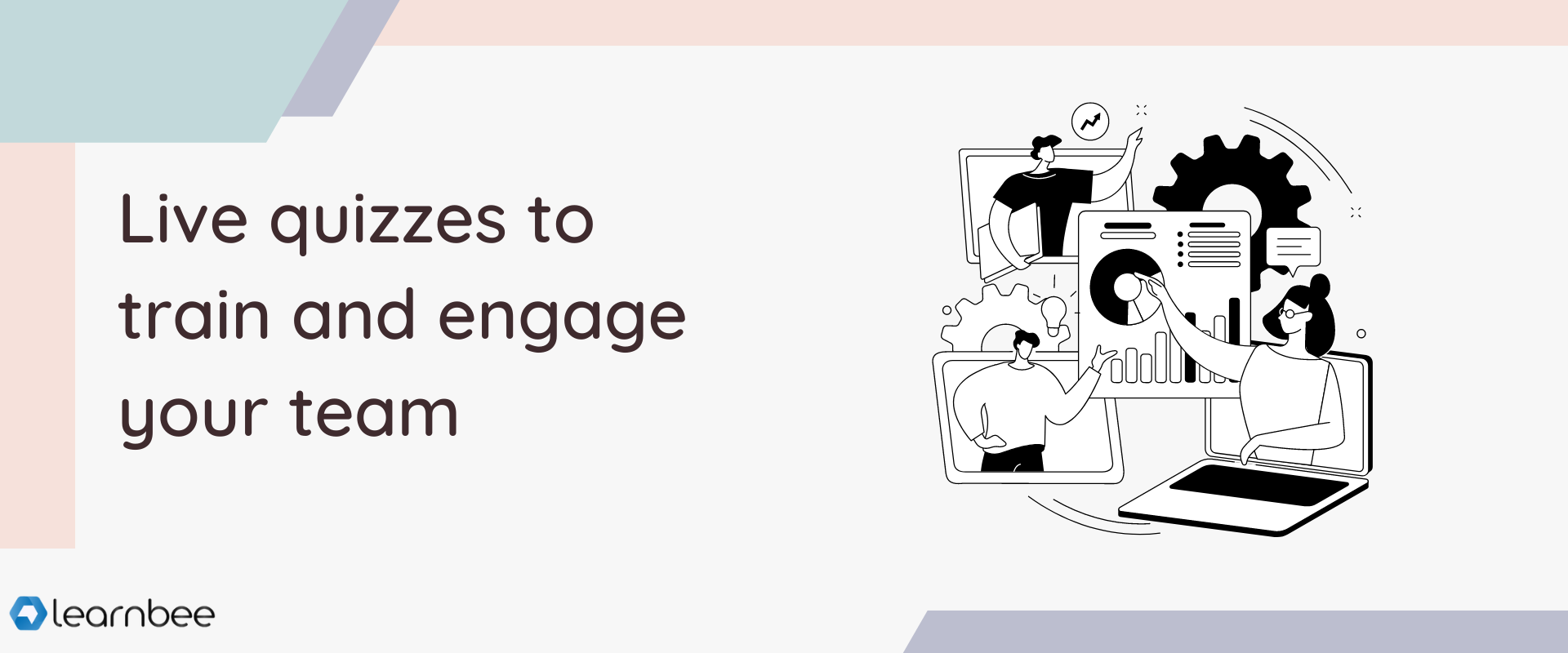
Learning can be a lot more impactful and engaging if you can get your entire team involved.
LearnBee takes this one step forward with its live learning mode. Your learners can simultaneously learn and compete in a live learning session.
Where will this be useful?
- If you’re conducting an in-person training session
- If you’re running an online training session
- If you’re in an online meeting
LearnBee can help you capture your learners’ knowledge progress, feedback and areas of improvement seamlessly- all while you run your live session.
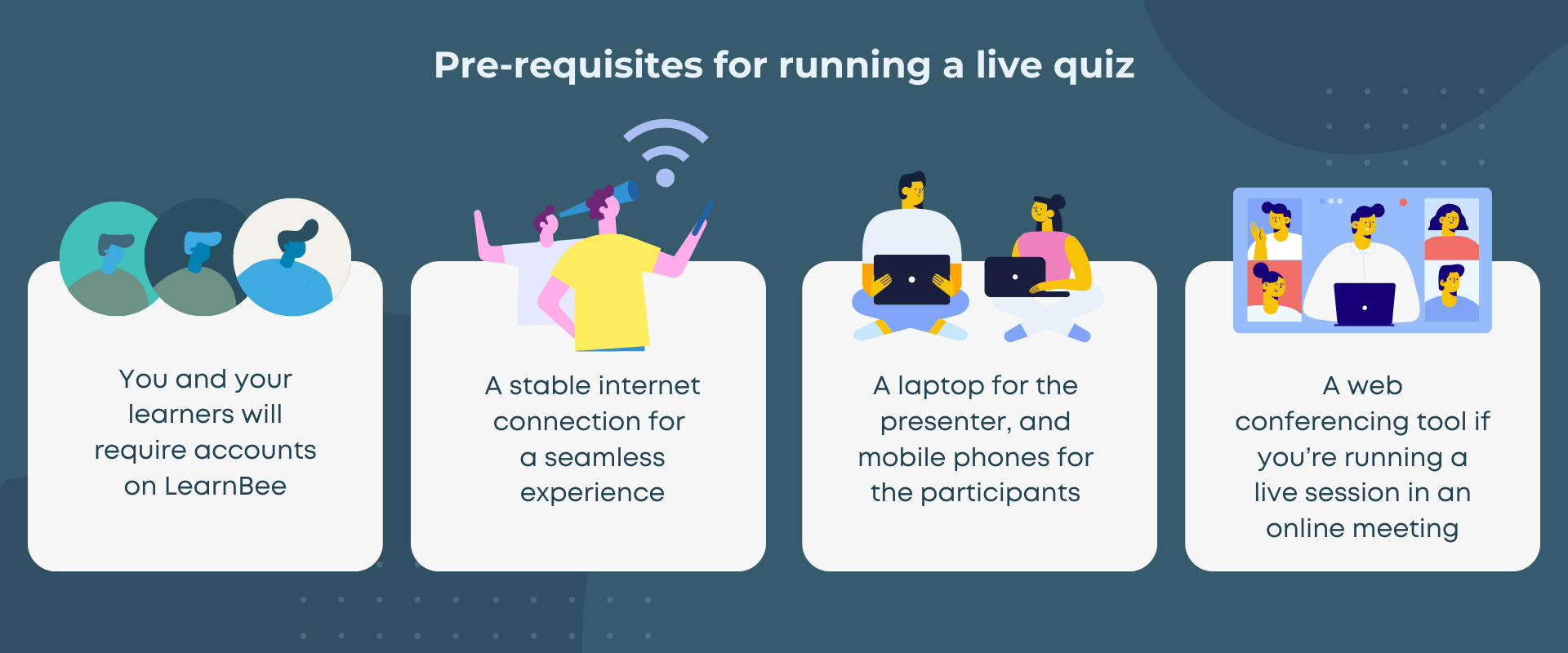
Let’s create your first live learning session
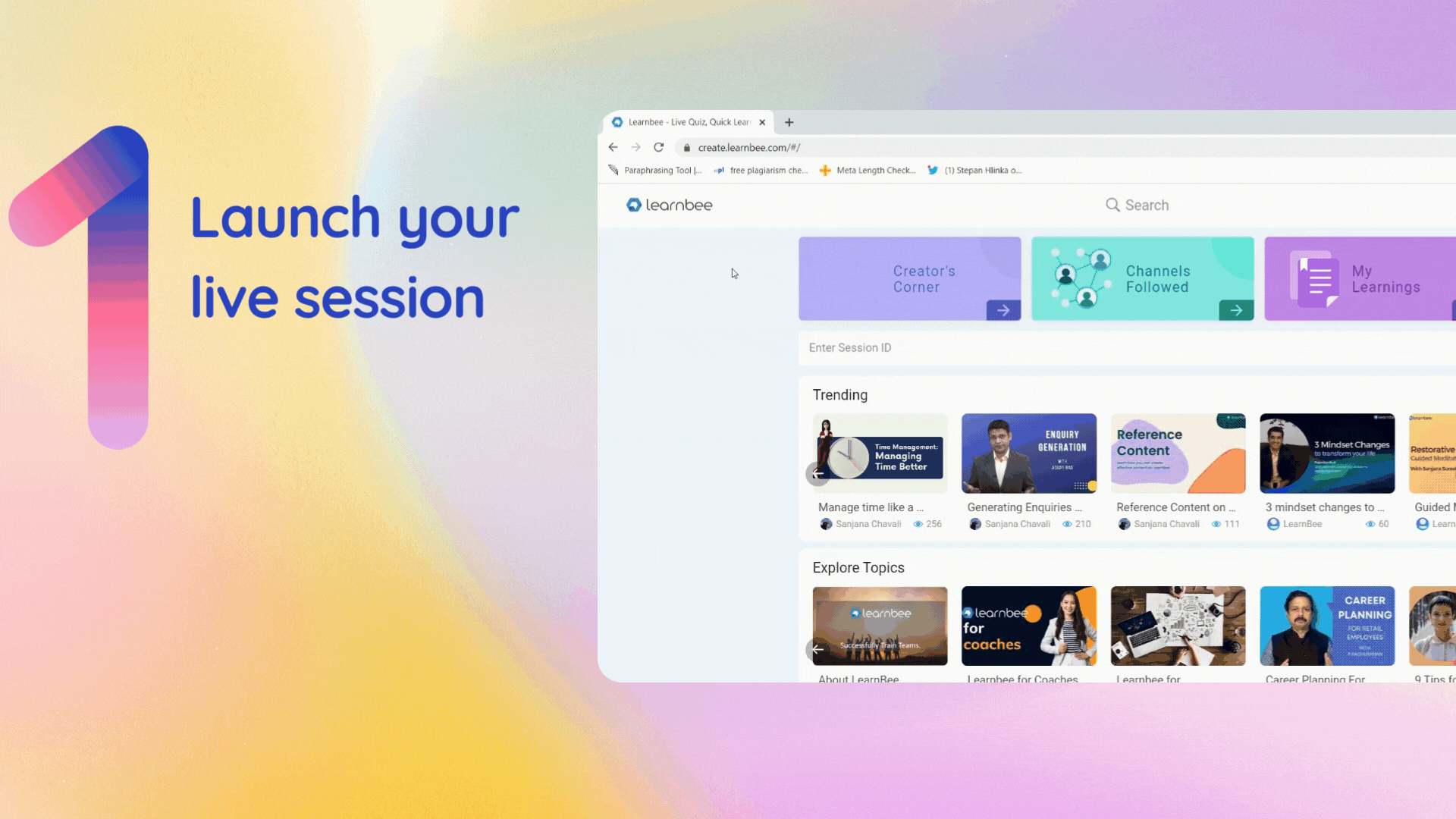

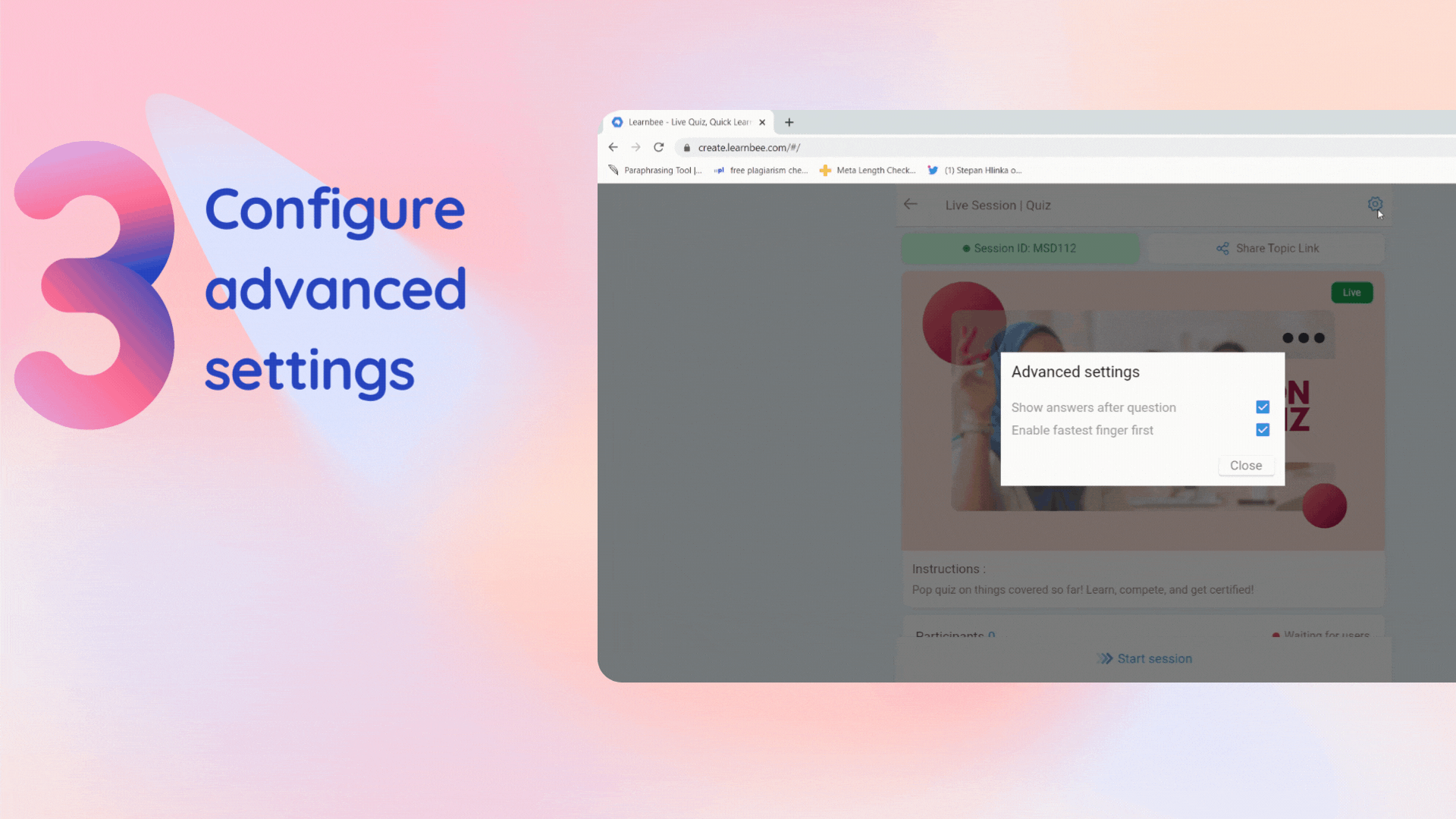
Your static training topic is now an engaging and live learning session!
As soon as you hit the “Start Session” button, the first question will appear on the screen. Since live learning sessions are controlled by the quizmaster, you will control when learners move to the next question, when they see the trends and leaderboard.
Let’s see how a live learning session in progress looks
- As soon as your learners begin responding to questions, you will be able to access instant trends and leaderboards that are computed for each question.
Note: the trends will show you at a glance where your teams are performing well and where they need to improve.

Since leaderboards tend to be dynamic and see a lot of movement, you can spend some time talking about learners who have made progress and encourage those who need to step up their game.
- If you have added polls to your training topic, you will also be able to see the ratings your learners have provided in real-time.
- Once the session is done, you and your learners will be able to see the final leaderboard. This can be downloaded and shared, too!
- If you need a detailed look into the performance of your team, you can download the Excel report for the session.
Here’s a video guide to help you get going
Hope this article was helpful.